Google Analytics Referral Spam – Are you getting tons of hits to your website, quite often from Russia and seeing in your analytics that the Russian traffic has a 100% bounce rate?
More often than not it’s Google Analytics referral spam.
This “Ghost traffic” can be a real pain, giving you an incorrect bounce rate it can at a glance make you think you have a problem with your pages!
The first thing to be aware of is that this referral spam does NOT affect your SEO or anything else – This has been confirmed by many third party sources.
The second thing to be aware of, is that, although frustrating, you CAN remove this from your analytics.
The way to do it is via filters, this blog will explain how to block spam referral traffic using filters via domain and importantly host.
Firstly, identify if you have referral spam…. Go to your analytics, click acquisition and then select “All Traffic” and then select “referral”.
Chances are if you have traffic coming from Russia and it’s bouncing at 100% from your website, then you do, below is a list of the common sites that it comes from
The first thing you can do is set up a filter to stop this ghost traffic, however we have not found one filter that stops 100% of this referral spam.
To set up a filter go to “Admin” at the top of your analytics dashboard, select the website you wish to set the filter for and then click “Filters”
What you then need to do in the filter is give it a name, we have called this one “ghost filter #1”, Then for “Filter Type” select “Custom”, from the drop down select referral.
In the field beneath that says filter pattern, enter the domains that are giving you the referral spam in a format like this
Seo-succes\.com|buttons-for-websites\.com|
Note: you must put in a \ before the .com and when adding multiple domains separate them with a |
The second way, that has eradicated 100% of referral spam for us is to take this one step further and block the host.
To find the host you need to go back to your analytics dashboard and select “Audience”, from that drop down select “Technology” which is at the bottom of the list and then from the drop down menu select “Network”. You then need to look to the part above the results on the right that says “Host Name”, press this. You should then see a list of networks that have beens ending traffic to your website. All you need to do is look for those that give you 100% bounce rate and especially those that end in .ru and copy and paste them into notepad.
Once you have these URLs go back to “Admin” select your domain and then “Filters” and create a new filter as you did previously. The difference this time is that from the top down, select “Hostname” and enter the hostnames there. Again, separate them with a \ before the .com and separate multiple entires with a |.
And that will stop your referral spam…. Over time different referral URLS and Hostnames may appear so if the spam starts up again, follow the above process, find the new hostnames or referral URLS and add them to the filter.



 Sep 01, 2016
Sep 01, 2016 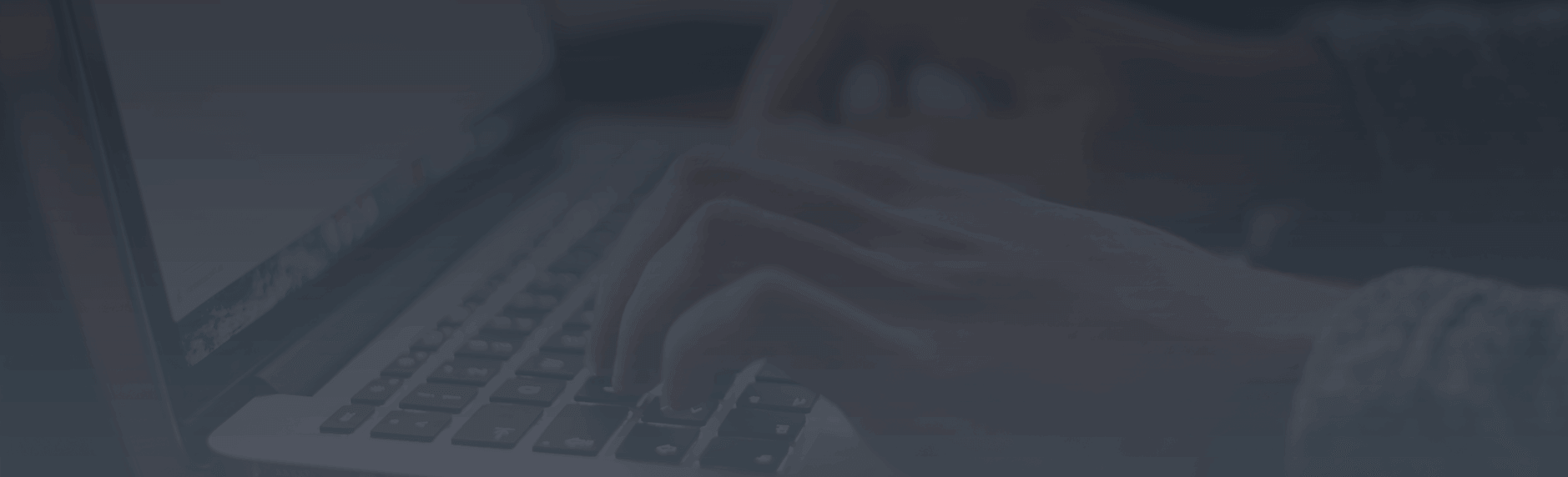


 Contact us
Contact us