What is a WordPress Multisite?
A lot of visitors to our site ask us questions about WordPress Multisites: What is a WordPress Multisite? How do they work? What are the benefits? How do you get started?
In response, we’ve created a handy all-in-one blog that answers the questions”What is a WordPress Multisite?” and will give you the low-down on WordPress Multisites and the insights you need to decide if one is right for you, and if so, how to get started.
WordPress Multisites: An overview
WordPress is the world’s leading Content Management System (CMS). It is estimated that well over 800 million sites use the platform and inevitably many WordPress aficionados are responsible for multiple websites.
Which is why WordPress added a popular feature allowing users to create and maintain multiple sites from the same WordPress installation, essentially providing access to all of your sites from one, easy-to-use dashboard.
It’s a brilliant option for multisite management, whether you’re looking after five, ten or even hundreds of websites. You may be asking at this point How many sites can WordPress multisite handle? The simple answer is there is no limit – the only restraint will be your hosting facilities.
What are the benefits of a WordPress Multisite and how do they work?
WordPress Multisites use the same core files and databases across different sites.
Themes and Plugins can be shared across multiple websites easily. This means there’s no need to install a specific Plugin or Theme multiple times across every site you manage – instead they are installed once and ready to implement across your network of sites. Another advantage is that by sharing Themes and Plugins along with core files, WordPress Multisites need less server space.
Despite sharing core files and server space, each website within a WordPress Multisite network can still have its own identity, including the URL. Each sub-site has its own media and file storage in the back-end, meaning that to the end user, each can appear as a standalone website despite being intrinsically connected behind the scenes.
WordPress Multisite allows users to easily scale-up their network, adding more sites to a brand as it grows and diversifies, or adding sites for new locations for a business, for example.
Overall with a centralised system, it allows easy management of multiple sites within your network and flexibility to tailor each one to your exact requirements.
What is the difference between WordPress and WordPress Multisite?
One of the main differences between a WordPress Multisite and a standard installation is the level of authority signed to users. WordPress Multisites have a Super Administrator role, responsible essentially for the entire network of sites which are in turn managed by Administrators, Editors etc.
The Super Administrator is the only user to have the authority to install and update Themes and Plugins across the entire network of websites being managed. This helps to avoid any accidental slip-ups by other users which could have a knock-on effect across multiple sites.
The Super Administrator role also has access to different screens for managing the entire Multisite network – providing an all-in-one option for carrying out maintenance across multiple sites.
There are also differences in the way media is stored, with WordPress Multisite adding extra folders for uploads to each site. Similarly, when it comes to data WordPress Multisite creates additional database tables for each site, although some data is stored for use across the whole network.
What are the disadvantages of WordPress Multisite?
Whilst sharing Themes and Plugins across all sites seems useful, it can also have drawbacks. With Multisite you cannot simply install an element onto one site – it is installed and therefore accessible across the entire network. If you have a problem or a vulnerability with a Theme or Plugin it could affect your entire network. If you delete a Plugin or Theme it’s also deleted from any of your sites using it.
Another potential issue users may face comes when deciding to migrate a site elsewhere. Migrations are very complex with WordPress Multisite due to the shared core files and database.
When it comes to users, each one will have access to the entire network – there’s no way to only allow specific users access to specific websites, which could leave you in a vulnerable position if a member of your team goes rogue.
Finally, if one of your websites is compromised and goes down, so does your entire network.
Is a WordPress Multisite bad for SEO?
Ultimately, no. WordPress Multisite will not cause you any specific SEO headaches but there are some key factors to be aware of.
Duplicating your content across your site network will likely cause your site to rank lower, so as with any site, it’s important you are posting original content regularly.
Another factor to consider comes from the URL – and whether your network of sites are created as subdomains or subdirectories. Google tends to view subdomains as separate sites and these will be ranked accordingly.
Overall, subdomains work best to ensure each of your sites are ranked independently, subdirectories will be ranked in context of the master domain.
Examples of a WordPress Multisite
If you manage websites for various divisions within a company, WordPress Multisite can allow you to create a consistent look across your brand employing the same Themes and Plugins throughout the network.
BBC America is an often-cited example of an organisation using a Multisite network for an expanding array of sites – each show within its network has its own dedicated site, all on brand and consistent in style and tone.
WordPress itself uses Multisite – in fact it’s the largest Multisite on the web, used by millions of bloggers across the globe, each with their own subsite.
How to set up a WordPress Multisite
There are four steps to setting up a WordPress Multisite – but as ever, preparation is key. Before you start, make sure that your hosting capabilities are sufficient and that you have undertaken a full back-up.
Then ensure all of the following apply:
• You are the administrator of your WordPress site
• You can access your site’s core files using FTP or a file manager
• You have sufficient hosting
• Your Plugins and Themes are safe and up-to-date
• All Plugins have been deactivated
You will then need to add code in to your wp-config.php file above the line in bold.
/* Multisite */
define( ‘WP_ALLOW_MULTISITE’, true );
/* That’s all, stop editing! Happy blogging. */
Save the file and then restart your browser.
You should now see new options on your dashboard which will allow you to set up a network.
Go to Tools > Network Setup and follow the prompts and click Install.
Then follow the instructions to activate your network, saving each file as you go.
Once this step is complete click Log In to gain access again. You’re now ready to add new sub-sites and configure your Multisite settings.
Speak to the experts
Setting up a WordPress Multisite may look easy enough, but we would recommend getting expert advice and support to ensure it’s the right path for you – and to help you avoid any pitfalls along the way.
Our expert team can guide you through the entire process to get you managing your sites in the best way possible. Contact us for more information.



 Apr 23, 2024
Apr 23, 2024 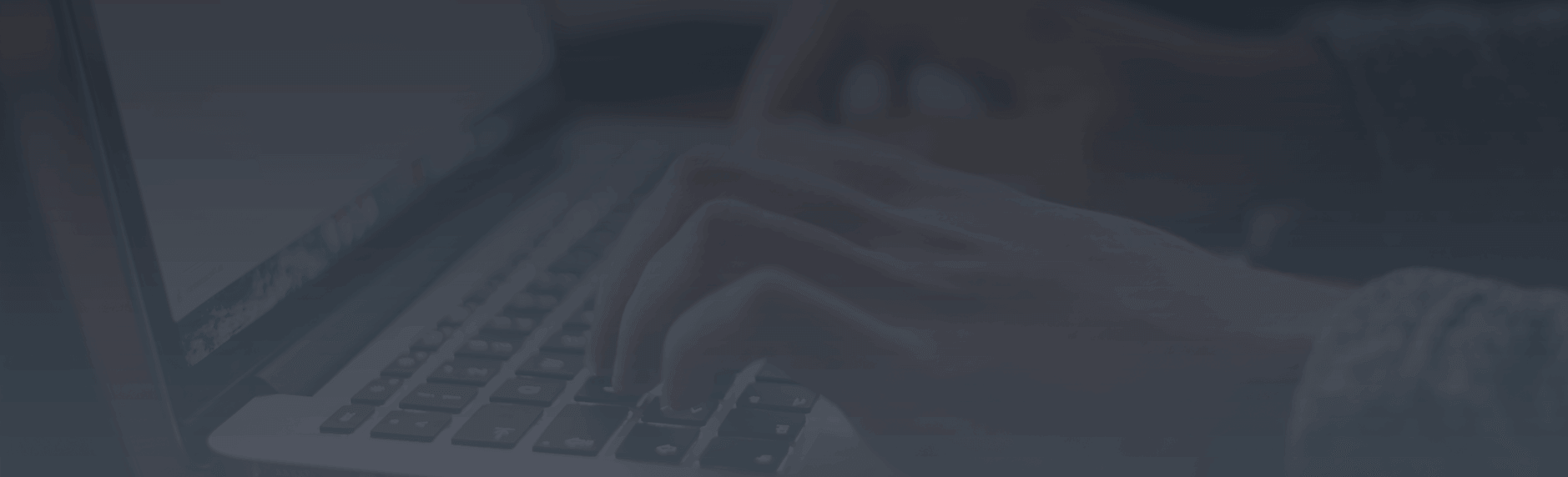




 Contact us
Contact us