Backups. The word that strikes fear into many as they know they need to back up their files but don’t. Maybe this is you. You may not have the time, think it will cost too much or simply don’t know how to do it.
That’s why we are writing this article. Backups are too important to ignore, particularly when your valuable work is at stake. You might have been lucky and got away with it so far, but imagine one day if something happens and all of your files disappear?
Worst of all, imagine if the WordPress website that you have spent so much time and money on suddenly goes down.
The guess is that you would be at a total loss, not knowing what to do once you have lost all of the work invested into your WordPress website or blogs.
And it’s not difficult for it to happen. Just one crash of the server, a hack of the site and the whole lot disappears into the void.
You or your web designer could even cause the event to happen when working on the site; even skilled developers make mistakes.
But you don’t have to spend sleepless nights worrying about it! Take a small amount of time today to read this article and find out how to make backups.
Don’t rely on your hosting company
‘Hang on!’ you may say.
‘My hosting company take care of the backups.’
However, how often do they do this and are the backups of good quality? Is it easy to restore them? Are you so confident in your hosting company that you are prepared to leave the safety of your WordPress website solely in their hands? The truth is, whether or not they make backups, you should not rely on them. Here are just a few of the reasons why:
- Hosting company backups may not work when you need them, as they are not specifically designed to work with WordPress.
- You have no idea what the schedule of the backups is. The data may not be useful when you need it, because it will not be up-do-date enough.
- If you can’t restore just a single website from your account, you will need to restore all of them.
- If the backups fail, you won’t even know. This failure may not come to light until you need the backup, which is too late.
- No matter how good your hosting company is, can you trust them to be there when you need them? If they are not immediately responsive, you will be left at their mercy with your business at risk and losing money.
These are just a few of the reasons why you should always keep your own backups. In this case, the backup software needs to be designed to work with WordPress.
This is the only way to have peace of mind, knowing that backups are being created frequently and that any lost work can be easily restored.
You will also have the added advantage of being able to move your website to a new host if needed or even to load it onto another server for testing.
That being said, let’s get down to the nitty-gritty. Here is our take on how to back up your WordPress website:
How to back up your WordPress site
We have done all of the research work for you, looking at assorted plugins and all sorts of free or inexpensive backup facilities.
We ended up choosing BackupBuddy as being the best of the bunch, being easy to maintain, restore files from and very reliable.
It is one of the easiest and most reliable backups available for WordPress. Whilst it may not be free, it is extremely cost-effective with prices starting from £61 per year. This gives you:
- Backup for one site
- A year of plugin updates
- Ticketed support for 1 year
- 1GB of BackupBuddy Stash space for storage
- 1 year’s access to Stash Live
After all, what is the point of using free plugins if they are unreliable? BackupBuddy really does work. It not only keeps your website content safe but is easy to use when restoring files.
How to use BackupBuddy
Here’s how to back up your WordPress website using BackupBuddy:
1) Go to this link and install BackupBuddy. It works as a WordPress plugin. Once you’ve done that, activate it. Now configure it. Go to the settings page in the WordPress dashboard to do this. Choose a password for under the General Options option and an email address for communications. This is where error notifications will be sent. Now you can set up offsite backups; it’s wise to send a copy of your backup files offsite, should your server crash at any time. BackupBuddy works with services like Dropbox as well as BackupBuddy Stash. (Stash is a free inbuilt storage facility that is part of your purchase).
2) Choose Dropbox, Stash or some other destination – the choice is yours. Now click onto Remote Destinations and add a new one.
3) You can now run your first backup. Go to the BackupBuddy menu and choose Complete Backup. Now you sit back while the software does all of the hard work. Once the backup is complete, it’s a good idea to keep it safe by downloading it. Send to a remote location or leave on the server. A good way of checking is to send it to your previously configured remote destination; you can then be sure that the process is working.
4) Before you leave, don’t forget to schedule regular backups. We suggest that you opt for daily full backups. Only go for weekly if you don’t change your website very often or are OK to lose some changes when you restore.
5) When you need to restore your WordPress website from BackupBuddy, all you do is upload the backed up data by using a tool called importbuddy.php and verify basic details.
Other choices
If your budget simply doesn’t run to using BackupBuddy, there are plenty of other free and inexpensive backup options out there from which to choose. Simply go to Google, type in ‘Free WordPress backup’ and sort through the options available.
We don’t support this way of doing things as you may end up trusting the content of your valuable WordPress website with an erratic and unpredictable plugin.
We also need to mention that WordPress provide their own backup service called VaultPress.
Prices to use this start at £15 monthly. This provides automated backups that are stored offsite in real-time.
It also provides site migration facilities, virus file scanning and a simple file restoration process.
If you require help or advice with backing up your WordPress website, then contact us ALT Agency here: https://www.altagency.co.uk/contact-us/



 Aug 28, 2020
Aug 28, 2020 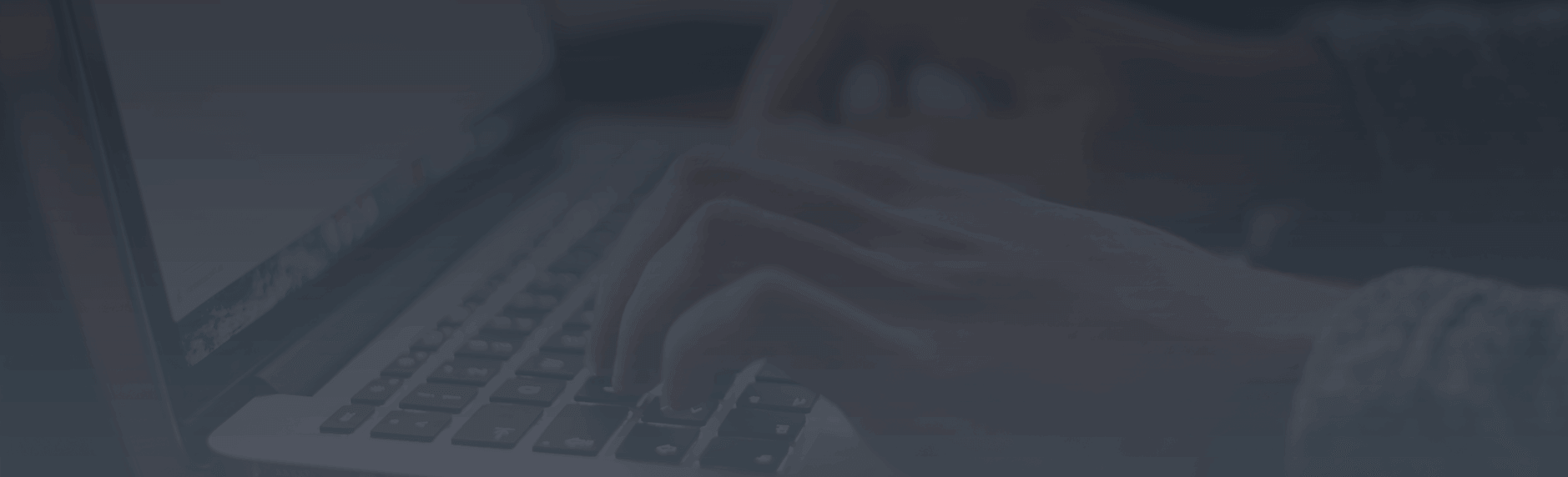




 Contact us
Contact us