Have you been wondering how to install a WordPress Theme but have no idea where to start? Well help is at hand. We have taken the time to prepare a step-by-step guide on how to do this, showing that it is not as complex as you may have first imagined.
One word of advice; don’t rush making your choice of WordPress theme. You don’t want to set it up and then find after all of the hard work you have gone with the wrong one. Look at several, study them, imagine how they will look with your business brand added and go with a design and layout that matches your type of business.
Adding plugins is a great way to maintain your website and ensure it stays in tip-top condition.
In this guide, we will go through the whole of the WordPress theme installation process, step-by-step, ensuring that when you do it, it gets done right the first time.
Whether you are using the free version of WordPress or the premium edition, this is what you will need to do. Whether you are a total WordPress newbie or have worked with the software before, this will be a great refresher for you whilst at the same time making you aware of best practice and useful tips.
How to install a WordPress theme
Before we kick off, you need to make your first decision as to what kind of theme you will be using. There are four sorts:
- Free themes provided by WordPress
- Premium themes provided by WordPress
- Free themes from another external website
- Premium themes from an external website
No matter which one you go with, you will be working on your new site whilst it is ‘live’. If you don’t like the idea of this you can install a maintenance mode plugin to give you some temporary privacy.
Installing your WordPress theme from the WordPress site
WordPress shows a small sample of each theme to give you an idea of what you will get. Open WordPress and go to DESIGN and then THEMES.
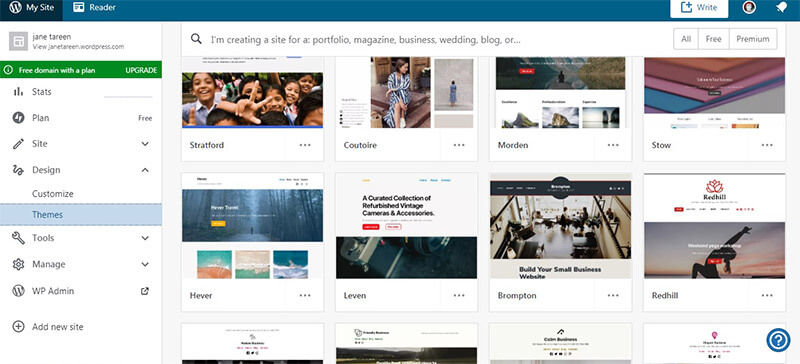
Image Copyright: WordPress
Scroll through the themes until you find one that appeals. Look for an overall design that you feel fits your brand as well as colours and fonts etc.
Not only does your WordPress theme govern the look of your site but it also affects how the back-end administrative section will operate.
If you choose a theme due to design alone, you may end up feeling very irritated. Think about the theme and how it fits with the goals of your business. Ask yourself the following:
- What product or service are you offering?
- What does your site need to do?
- What are competitor websites doing and how do they look?
- How will your customers browse your site?
Here we are going to choose HEVER. Scroll down, look at the screenshots and read through the text to be sure this is for you. If not, you can simply click on another one.
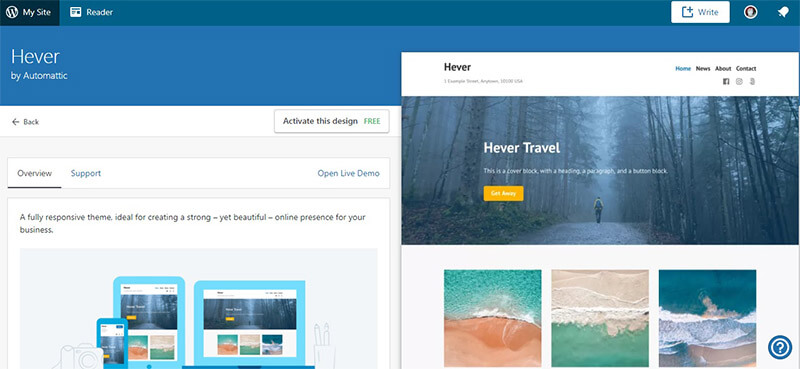
Image Copyright: WordPress
If you are happy to go with this design i.e. HEVER, you can see a button that says ACTIVATE THIS DESIGN. Click on this. WordPress will now load the theme onto your site. Should you wish to customise your chosen theme, click on the CUSTOMIZE tab situated above THEMES. This will now take you into the theme pages.
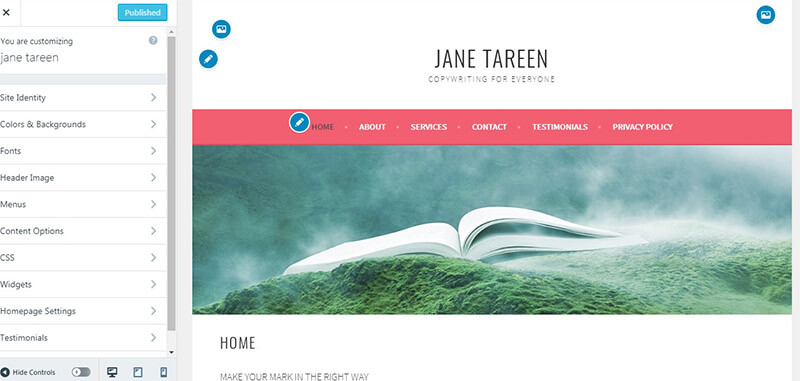
Image Copyright: WordPress
By using the tabs on the left-hand side, you can change colours and backgrounds, fonts, header images, content options. For those that are more experienced, you can also get into the widgets and CSS but will likely need to upgrade to the premium version of WordPress in order to do this.
How to install a WordPress theme manually from an external website
Whether you are installing your theme from a free site or going for the premium paid-for option, the installation method is the same. You should have received from the site a zip file containing the theme. Don’t worry about extracting the files or unzipping it. You just need to save it on your computer to access it later.
You can upload your theme by clicking the INSTALL THEME button on the right-ha side of the page.
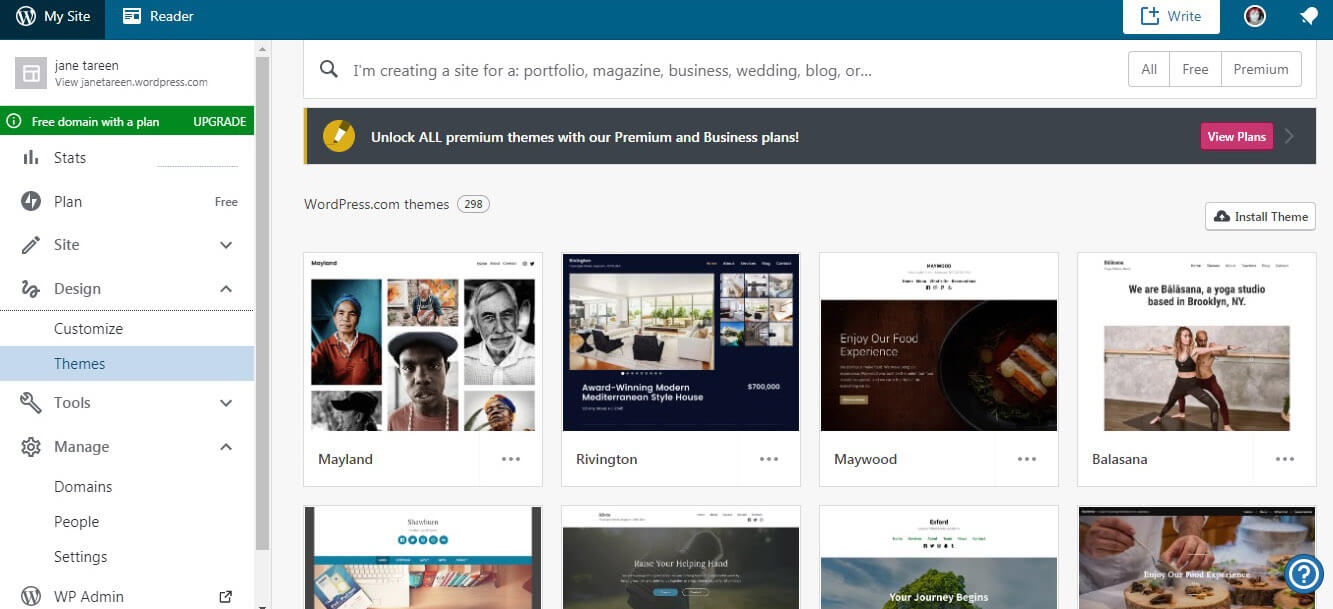
Image Copyright: WordPress
You cannot upload third-party themes from another site using the free version of WordPress. If you try to do this, when you click the button you will see this page, asking you to pay a subscription.
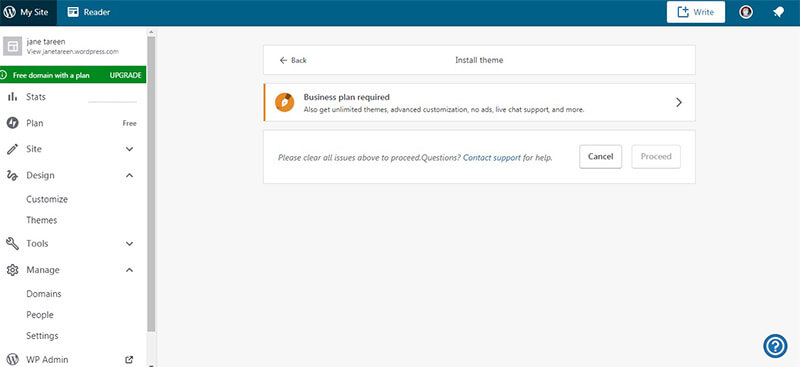
Image Copyright: WordPress
Once you have chosen which business plan you want, you will be able to select your zip file, upload and activate so that it goes live on your site.
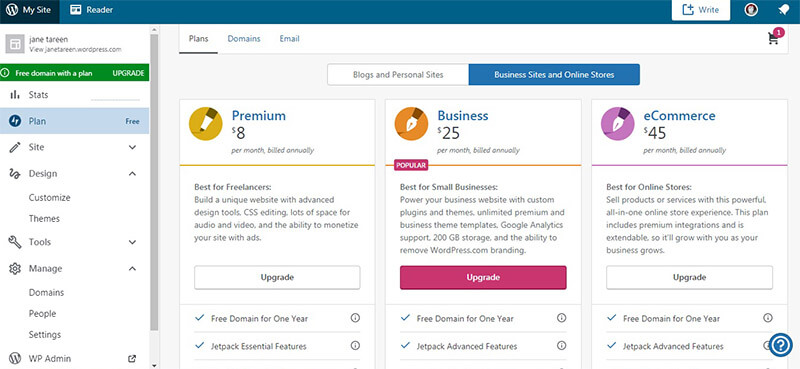
Image Copyright: WordPress
You have now completed the basic WordPress theme installation.
Suss out your theme
There is a lot more than can be done but this will be covered in a separate blog. You don’t need to do anything else unless you want to as your site will be fully operable now and will look fantastic. All that is left to do is to add text and images.
Before you do that, ask yourself do you like the new theme? Check it out, see how it looks and how it fits with the content that you are going to add. All themes are different so it is important that you go with one that is a good match for you.
Choosing a theme is far more important that many people imagine. Never rush the process and do look at several themes before going for the UPLOAD button. Free themes can be great so going out and spending a whole lot of money on a theme from a third-party site is not always necessary.
If you are working with a web designer, they can guide you into making the best choice. Don’t be put off if it takes longer than you though to choose the right WordPress theme. It is going to be on your website for a long time so selecting carefully is paramount to the success of your business’s website.
If you find that you don’t like the look of the theme or simply have a preference for a new look, you can change it by going through the processes described above again.



 Sep 17, 2019
Sep 17, 2019 




 Contact us
Contact us